Pressing
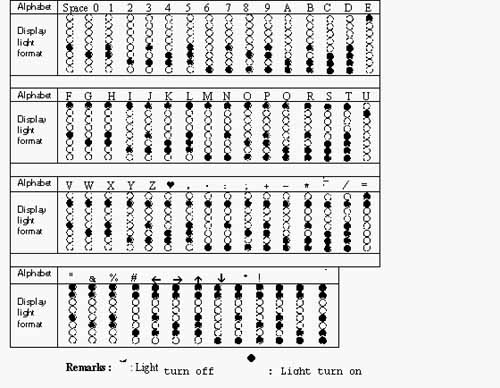
Table of light location to the number to character that you are setting
Message 1 mode and message 2 mode
1 - Pressing set key once and release, 2 lights in the middle will turn on to start the setting "message 1" mode.
2 - Pressing the set key again, the 4 lights as shown will turn on to start the setting "message 2" mode.
3 - By pressing the set key, the setting message 1 and 2 mode will be started
alternately.
Setting the message to message 1
To set the 1st character/symbol, right after setting the message 1 mode
is started (2 lights in the middle turn on), pressing the set key for over 2 seconds, the
1st light start blinking to show that you are setting the character no. 1.
OOOXXOOO |
OXXOOXXO |
|
message 1 mode |
message 2 mode |
Pressing
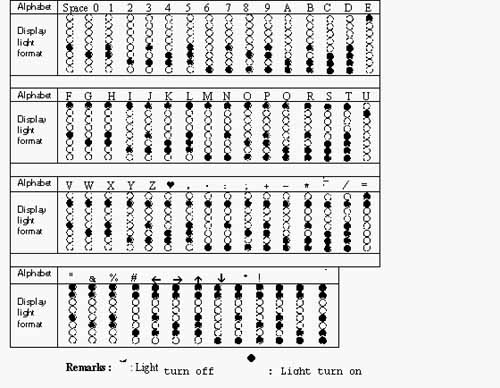
To delete a message, as in the process 1.4, when the 1st light is blinking to show ready
for you to start setting the 1st character, instead of selecting the character, press the
set key once again, the whole message will be deleted.
![]()